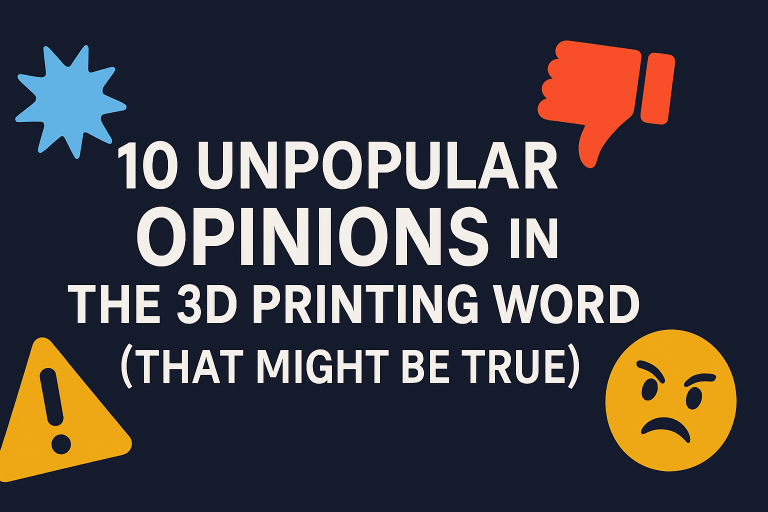Poor Layer Lines in 3D Printing 10 Ways To Help
Poor layer lines can be frustrating when you’re trying to achieve clean, high-quality 3D prints. Whether you’re a beginner or an experienced maker, these issues can arise from various factors, including settings, hardware, and materials.
Here are 10 actionable tips to help you identify and fix problems causing uneven layer lines in your prints.
1. Under-Extrusion 3D Printing
Under-extrusion occurs when the printer doesn’t feed enough filament or heat it properly, leading to inconsistent layers.
Solution:
- Confirm the nozzle temperature is appropriate for your filament type.
- Ensure the extruder is feeding filament smoothly and consistently without interruptions.
2. Measure Your 3D Filament Diameter
An inconsistent filament diameter can lead to uneven extrusion and poor print quality.
Solution:
- Use a caliper to measure the filament diameter at multiple points along the spool.
- Update your slicer software with the correct filament diameter to ensure proper flow.
3. Verify 3D Printer Settings
Incorrect print settings can cause issues with layer consistency.
Solution:
- Double-check slicer settings like layer height, print speed, and nozzle size.
- Ensure your bed and nozzle temperatures are correctly set for the material in use.

4. Inspect the Extruder Mechanism
The extruder is responsible for feeding filament accurately, so any issues here can disrupt layer lines.
Solution:
- Check for debris or blockages in the extruder.
- Adjust the tensioner to hold the filament securely without causing damage.
5. Monitor Hotend Temperature Stability
Temperature fluctuations in the hotend can result in uneven extrusion and layer defects.
Solution:
- Use your printer’s temperature monitoring feature to ensure consistent heat.
- Replace the thermistor or heater if fluctuations exceed 1–2°C during printing.
6. Test with Different 3D Print Filaments
Sometimes, poor-quality or old filament can cause printing problems.
Solution:
- Switch to a new spool of high-quality filament to rule out material issues.
- Store filaments in a dry, airtight container to prevent moisture absorption.
- Dry out filament using a filament dryer.
7. Check for Mechanical Issues
Mechanical components like the extruder motor, belts, or gears can wear out over time, leading to print defects.
Solution:
- Inspect the filament path for any obstructions or kinks.
- Ensure moving parts like belts, pulleys, and gears are functioning smoothly and are properly tightened.
8. Provide Detailed 3D Print Information
When troubleshooting or asking for help, providing detailed information can lead to faster solutions.
Solution:
- Note the filament type, nozzle and bed temperatures, and print speed.
- Include details about any recent changes to your printer settings or environment.
9. Consider Environmental Factors
Changes in your printer’s environment can affect print quality.
Solution:
- Avoid placing your printer in areas with drafts or temperature fluctuations.
- Maintain a consistent ambient temperature in the room where you print.
10. Perform Regular Maintenance
Routine upkeep is essential for maintaining consistent print quality.
Solution:
- Clean the nozzle and hotend regularly to remove filament buildup.
- Lubricate and calibrate moving parts periodically to ensure optimal performance.
Final Thoughts
Troubleshooting poor layer lines in 3D printing requires attention to detail and a systematic approach.
By addressing factors like under-extrusion, filament quality, and printer maintenance, you can resolve most issues and achieve high-quality prints.
Remember to test one solution at a time to pinpoint the exact cause of the problem.
This page contains affiliate links and I earn a commission if you make a purchase through one of the links, at no cost to you. As an Amazon Associate I earn from qualifying purchases.