Lithophanes offer a stunning way to turn your photos into 3D-printed art. When light passes through them, your images come alive with incredible detail and contrast. Using Cura, a popular 3D printing software, you can easily transform any photograph into a lithophane. This guide will walk you through the process step-by-step and share the best settings to get perfect results.
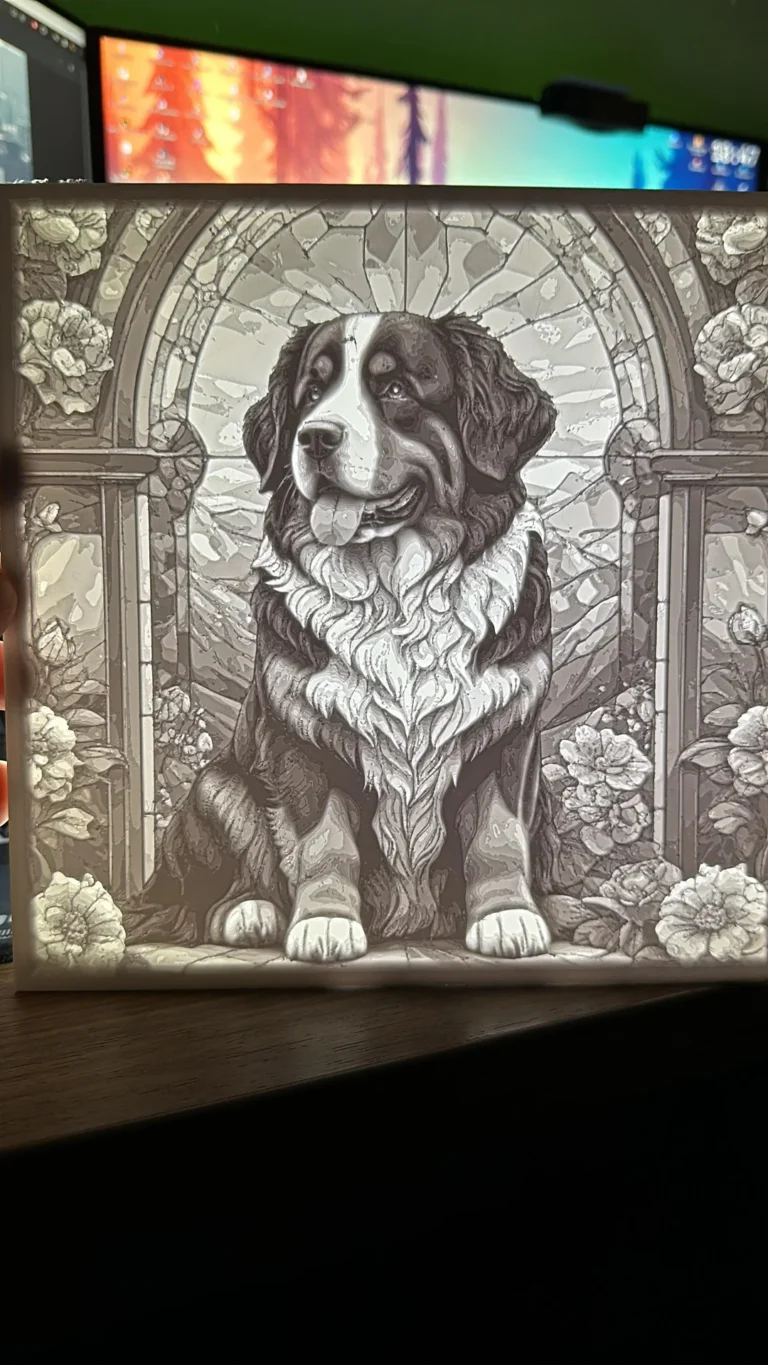
A lithophane is a 3D printed object that reveals its details when backlit. These pieces are typically printed in thin layers of a translucent material. The thickness of these layers varies according to the brightness of the corresponding part of an image: thicker areas allow less light to pass through, creating darker tones.
Getting the settings right is crucial for a good lithophane print:
Creating lithophanes with Cura is a simple yet rewarding project that blends the worlds of photography and 3D printing. By following these steps and adjusting your settings as recommended, you’ll be able to produce stunning 3D artworks that bring your favorite images to light in an entirely new way.
Feel free to experiment with different images and settings to see what works best for you. Happy printing!
All rights reserved
Copyright 2024
As an Amazon Associate I earn from qualifying purchases.