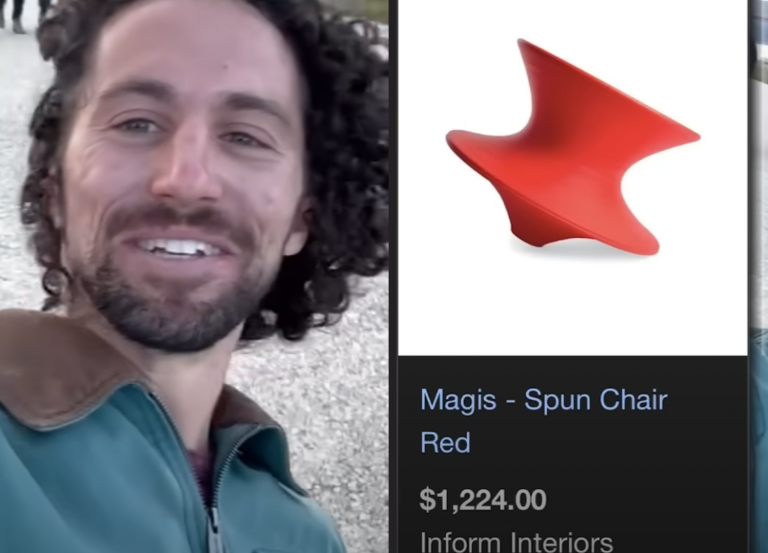20 Quick Ways To Destroy Your 3D Printer
3D printing is an incredible technology that can bring your designs to life. However, it’s easy to make mistakes that can quickly damage your 3D printer.
Here are 20 ways you might be ruining your 3D printer and how to avoid them.
1. Ignoring regular maintenance
Regular maintenance is essential for keeping your 3D printer running smoothly. Neglecting it can lead to a host of issues, from clogged nozzles to misaligned components.
We recommend using a dedicated 3D printer maintenance kit.
Tips for regular maintenance:
- Clean the nozzles: Use a cleaning filament or a small brush.
- Lubricate moving parts: Apply a few drops of oil to the rods and bearings.
- Check for loose screws: Tighten any that have come loose over time.
2. Using poor quality filament
The quality of your filament directly affects your prints. Poor quality filament can cause jams, clogs, and poor adhesion, ruining your prints and potentially damaging your printer.
Choosing the right filament:
- Trusted brands: Opt for brands with good reputations.
- Proper storage: Store filament in a dry, cool place to prevent moisture absorption.
- Material compatibility: Ensure the filament is compatible with your printer.
3. Incorrect bed leveling
An unlevel bed can lead to poor adhesion, warping, and even damage to your printer. Proper bed leveling ensures that the first layer adheres correctly.
Steps to level your bed:
- Manual leveling: Adjust the bed screws until the nozzle is the correct distance from the bed.
- Auto-leveling: Use a printer with an auto-leveling feature for easier adjustments.
- Regular checks: Re-level the bed regularly to maintain accuracy.
4. Skipping firmware updates
Firmware updates often contain important fixes and improvements. Ignoring them can leave your printer vulnerable to bugs and inefficiencies.
Benefits of updating firmware:
- Bug fixes: Resolves known issues.
- New features: Access to new functionalities.
- Improved performance: Enhanced printing efficiency.
5. Overheating the extruder
Overheating can cause filament to burn, leading to clogs and print quality issues. Monitoring and controlling your extruder temperature is crucial.
How to manage extruder temperature:
- Recommended settings: Follow the filament manufacturer’s temperature guidelines.
- Cooling systems: Ensure your printer’s cooling fans are working properly.
- Temperature monitoring: Use a temperature monitoring system to avoid overheating.

6. Poor printer placement
Where you place your printer can significantly affect its performance. Avoiding certain locations can prevent damage and improve print quality.
Ideal printer placement:
- Stable surface: Place on a flat, stable surface to prevent vibrations.
- Ventilation: Ensure adequate ventilation to avoid overheating.
- Away from dust: Keep the printer in a clean, dust-free environment.
7. Not calibrating your printer
Calibration ensures that all components are aligned and working correctly. Neglecting calibration can lead to poor print quality and mechanical issues.
Calibration tips:
- Extruder calibration: Ensure accurate filament extrusion.
- Axis calibration: Verify the movement of the X, Y, and Z axes.
- Flow rate: Adjust the flow rate for optimal extrusion.
8. Using the wrong print settings
Incorrect print settings can result in poor quality prints and printer damage. Using the right settings is crucial for optimal performance.
Essential print settings:
- Layer height: Set according to the detail required.
- Print speed: Adjust for different materials and complexity.
- Infill density: Choose the appropriate density for your print’s purpose.
9. Overloading the print bed
Overloading the print bed with multiple prints can cause issues such as poor adhesion and warping. It’s better to print one object at a time.
Avoid overloading:
- Space prints: Leave adequate space between multiple objects.
- Print one at a time: If possible, print objects individually.
- Bed size: Ensure objects fit comfortably within the print area.
10. Ignoring environmental factors
Environmental factors such as temperature and humidity can affect your prints. Monitoring and controlling these can prevent issues.
Controlling environmental factors:
- Temperature control: Keep your printing area at a consistent temperature.
- Humidity control: Use a dehumidifier to maintain low humidity levels.
- Enclosure: Use an enclosure to stabilize the environment around your printer.

11. Using incorrect bed adhesives
Using the wrong bed adhesive can lead to poor adhesion or difficulty in removing prints. Choosing the right adhesive is important for successful prints.
Choosing the right adhesive:
- Glue stick: Works well with most materials.
- PEI sheet: Provides excellent adhesion for various filaments.
12. Not cleaning the print bed
A dirty print bed can cause adhesion issues and poor print quality. Regular cleaning is essential for optimal performance.
Cleaning tips:
- Remove debris: Clean off any filament residue after each print.
- Use isopropyl alcohol: Wipe down the bed with isopropyl alcohol.
- Avoid scratches: Be gentle to avoid scratching the print surface.
13. Ignoring the first layer
The first layer is crucial for print success. Ignoring its importance can lead to adhesion problems and failed prints.
Ensuring a good first layer:
- Slow down: Print the first layer at a slower speed.
- Proper height: Adjust the nozzle to the correct height.
- Bed temperature: Ensure the bed is heated to the correct temperature.
14. Using outdated slicer software
Slicer software converts your 3D model into instructions for the printer. Using outdated software can result in poor quality prints.
Keeping slicer software updated:
- Regular updates: Check for and install updates regularly.
- Latest features: Benefit from new features and improvements.
- Bug fixes: Stay protected from known issues.
15. Ignoring filament storage
Improper filament storage can lead to moisture absorption and poor print quality. Proper storage extends the life of your filament.
Proper storage practices:
- Sealed containers: Store filament in airtight containers.
- Desiccants: Use silica gel packs to absorb moisture.
- Cool and dry: Keep in a cool, dry place away from sunlight.
Introducing the PolyDryer – A Game Changer in Filament Storage
16. Not using support structures
For complex prints, support structures are essential. Ignoring them can lead to failed prints and wasted filament.
Using support structures:
- Automatic settings: Use slicer software to automatically add supports.
- Custom supports: Manually add supports for specific areas.
- Removal: Ensure supports can be easily removed without damaging the print.
17. Over-tightening belts and screws
Over-tightening belts and screws can lead to wear and tear, affecting print quality and potentially damaging the printer.
Proper tightening techniques:
- Tension belts correctly: Follow the manufacturer’s guidelines for belt tension.
- Screw tightening: Tighten screws just enough to hold components in place.
- Regular checks: Regularly check and adjust belt tension and screw tightness.
18. Ignoring printer software updates
Printer software updates often include important improvements and bug fixes. Ignoring them can leave your printer vulnerable to issues.
Benefits of software updates:
- Improved performance: Access to new features and optimizations.
- Bug fixes: Resolution of known issues.
- Security patches: Enhanced security for your printer.
19. Incorrect filament loading
Incorrectly loading filament can cause jams and extruder issues. Proper loading techniques ensure smooth operation.
Correct filament loading:
- Preheat extruder: Preheat the extruder to the appropriate temperature.
- Cut filament end: Cut the filament end at an angle for easier loading.
- Insert gently: Insert the filament gently to avoid bending or breaking.
20. Neglecting print bed temperature
The print bed temperature is crucial for adhesion and print quality. Neglecting it can lead to warping and poor adhesion.
Managing print bed temperature:
- Material-specific settings: Set the bed temperature according to the filament used.
- Consistent temperature: Maintain a consistent bed temperature throughout the print.
- Preheating: Preheat the bed before starting the print.
By following these tips and avoiding these common pitfalls, you can extend the life of your 3D printer and ensure high-quality print.
Remember, regular maintenance, proper filament handling, and attention to detail are key to a successful 3D printing experience.
For more tips come and join our Facebook group!
This page contains affiliate links and I earn a commission if you make a purchase through one of the links, at no cost to you. As an Amazon Associate I earn from qualifying purchases.