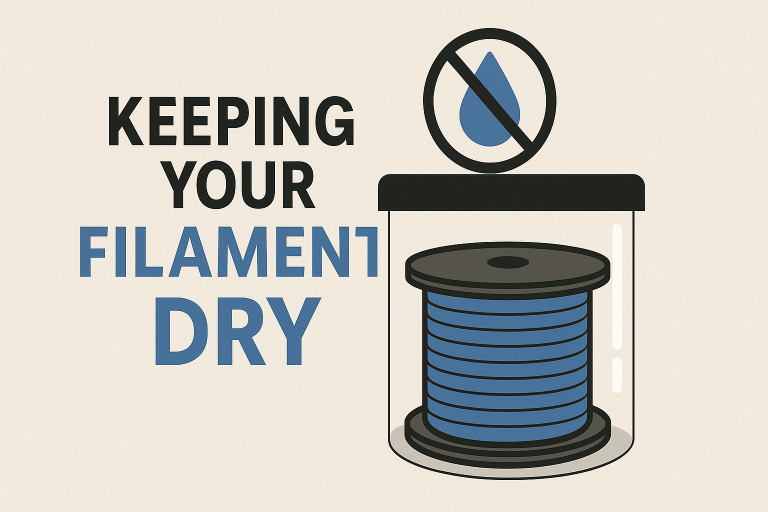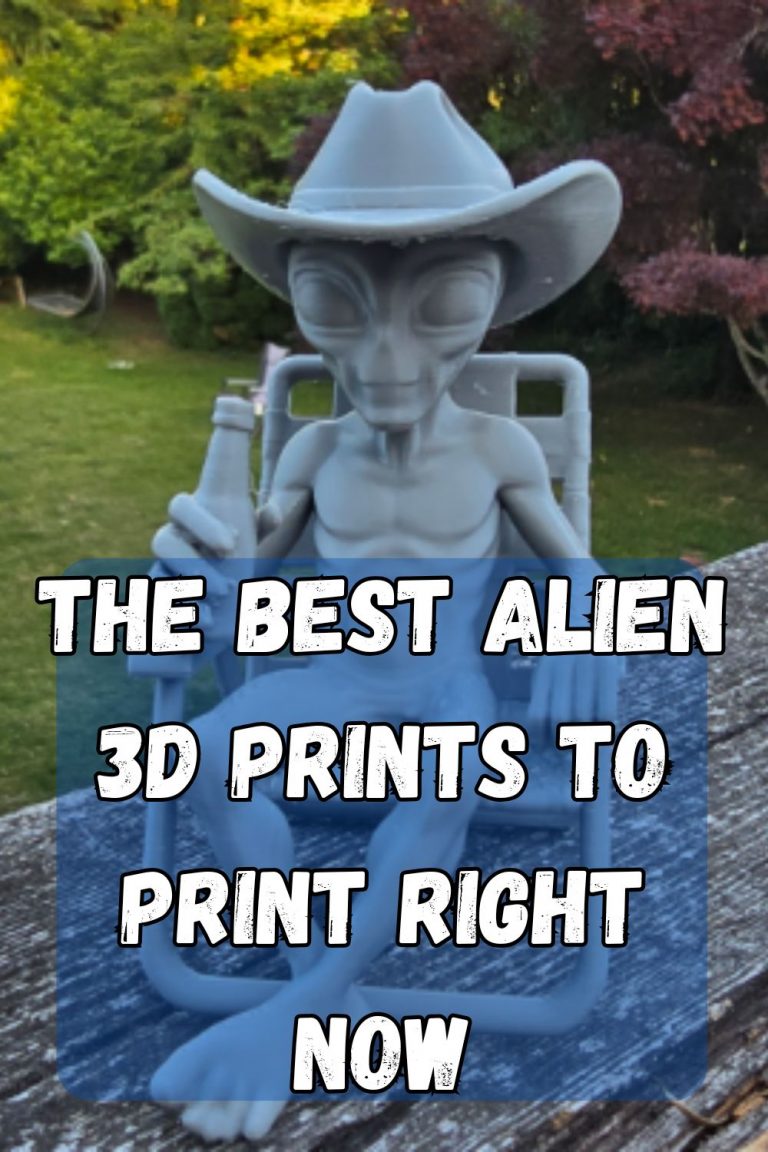How to Create Your Own STL Files
How to Create Your Own STL Files
Welcome to our guide on how to create STL files, designed for beginners and experts alike.
Whether you’re in manufacturing, 3D printing, or just a hobbyist looking to bring your ideas to life, understanding how to create and manipulate 3d print files is crucial.
This guide will walk you through the process step by step, with practical advice and easy-to-follow instructions. Let’s dive in and start creating!
Understanding STL Files
What is an STL File?
STL files, short for stereolithography, are the standard file format used in 3D printing. They contain the geometry of a 3D object without any color, texture, or other attributes.
Why Use STL Files?
STL files are crucial for anyone involved in 3D printing because they provide a bridge between digital designs and physical objects.
They allow designers and engineers to convert their 3D models into tangible items quickly and accurately. Understanding how to create and manipulate these files and convert your 3d print files to stl can significantly enhance your productivity and creativity in the 3D printing space.
How To Make STL File for 3D Printing
Choosing the Right 3d printing Software
Several software options are available to export STL files.
For beginners, Tinkercad is a user-friendly option that provides basic tools and a straightforward interface.
For more advanced users, software like Autodesk & Blender offers comprehensive features that cater to complex design needs.
Basic Tutorial on Software
- Tinkercad: Start by creating a free account. Use the basic shapes to create your model, and then combine them to form more complex structures.
- Fusion 360: After downloading the software, begin with a sketch, extrude it into a 3D form, and refine your design using the available tools. Once done, save the file as a .stl file so it can be opened in your favorite slicer program.
- Blender: This software is excellent for artistic projects. Begin with a cube, and use the sculpting tools to mold your design as if it were clay.
Designing Your First 3D Model
Tips for Effective Design
- Keep it simple: Especially if you are new, start with simple designs to avoid getting overwhelmed.
- Focus on geometry: Since 3d printing files do not include color or texture, focus on the geometric accuracy of your design.
Common Mistakes to Avoid
- Ignoring software guidelines: Each software has its parameters for exporting STL files; ignoring these can lead to errors in your print.
- Overlooking model integrity: Ensure there are no holes or non-manifold edges in your design as these can create problems during printing.
Creating STL Files for 3D Printing
Step-by-Step Export Process
- Check your 3D model for any errors.
- Choose the “Export” or “Save As” option.
- Select STL as the file format and configure your export options, such as resolution. This will create an stl file type for you.
- Once your file is created you will then be able to open the project in your 3d printers software.

Best Practices for STL Export
- Set the right resolution: Higher resolutions mean more detail but larger size files.
- Check the orientation: Ensure your model is correctly oriented to minimize the need for support structures in printing.
Optimizing STL Files for Printing
Software Tools for Optimization
- Meshmixer: This tool is great for editing STL files and preparing them for printing.
- Netfabb: Use it to repair common issues such as holes in your models.
Here is a more in-depth guide on how to optimize STL files.
How to Reduce STL File Size
- Decimate the model: Reduce the number of triangles in your model.
- Hollow out the model: This can significantly reduce the amount of material needed for printing.
Troubleshooting Common STL File Issues
Solving Poor Resolution Problems
- Increase the number of triangles: This can help improve the detail in your print.
- Adjust your 3D printer settings: Sometimes, the issue can be solved by adjusting the resolution settings on your printer.
Dealing with Non-Manifold Edges
- Use a software repair tool: Tools like Meshmixer have repair functions that can fix non-manifold edges.
- Revisit your design: Sometimes, you need to go back to your 3D model and adjust the geometry.
Advanced Techniques in Creating Files
Using CAD Software for Precision
- AutoCAD: Ideal for technical projects that require precise dimensions.
- SolidWorks: Excellent for engineering projects where material properties and tolerances are critical.
Integrating with Other Software
- Photoshop: Believe it or not, you can import STL files into Photoshop for basic edits and texture mapping.
- Unity: For game developers, Unity can import STLs and use them in game environments or physics simulations.
Where to Find Free STL Files
Websites Offering Free STL Downloads
- Thingiverse: Great for finding user-generated and creative commons models.
- MyMiniFactory: Offers a mix of free and paid models vetted by professionals.
Here is our ultimate list on the best place to get free STL files.
How to Evaluate Your Files for Quality
- Check the source: Models from reputable sources are more likely to be error-free.
- Read reviews and comments: Other users’ experiences can give you insight into the quality of the files.
.
Conclusion
By following this guide, you’re well on your way to mastering this valuable skill. Remember to explore various software options, practice your skills, and always aim for precision in your designs. Happy printing!
If you have specific questions or need further assistance, our expert team is just a click away in the 3D Printing Facebook group.
This page contains affiliate links and I earn a commission if you make a purchase through one of the links, at no cost to you. As an Amazon Associate I earn from qualifying purchases.