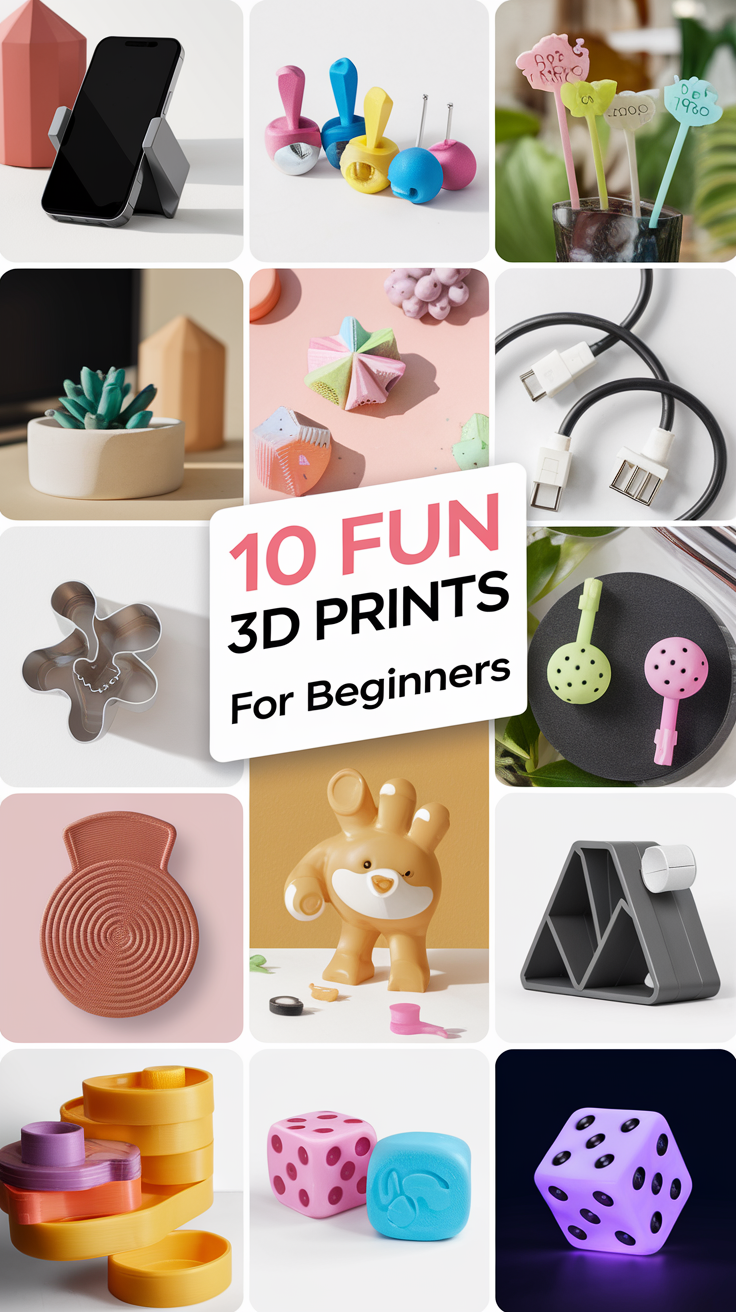Do These 3 Things to Instantly Get Better 3D Prints
If you’re into 3D printing, you know how frustrating it can be when your prints don’t come out as expected. Whether you’re dealing with rough surfaces, warping, or prints that won’t even stick to the bed, it can feel like a constant battle.
But the good news is, with just a few simple adjustments, you can improve your print quality dramatically.
Here are three things you can do right now to get better results.
1. Level Your Print Bed Properly
One of the most common issues with poor 3D prints is an improperly leveled bed.
When your print bed isn’t level, the first layer either won’t stick, or it will go down unevenly. This can lead to a failed print, warping, or rough layers.

Common Mistakes
Some users overlook the importance of re-leveling after a few prints, or after moving the printer. Even small shifts can throw off the level, affecting the quality of every print.
How to Fix It
Take the time to manually level your bed. Use a piece of paper and adjust the height of the bed until the nozzle lightly grips the paper. If your printer has auto-leveling, make sure it’s properly calibrated.
Repeat this process across the entire print surface to ensure it’s evenly leveled.
Pro Tip
Re-check your bed leveling regularly, especially after maintenance or moving the printer. Consistent leveling will result in cleaner first layers and fewer print failures.
2. Optimize Your Print Settings
Even if your printer is set up perfectly, your settings can make or break the quality of your prints. Tweaking just a few settings in your slicer software can lead to much better results.
Key Settings to Focus On
- Layer Height: For high-detail prints, use a lower layer height (around 0.1mm). For quicker prints where detail isn’t as important, you can go higher (0.2mm or above).
- Print Speed: Slowing down your print speed can make a huge difference in quality. Lowering the speed allows the filament to lay down more precisely.
- Infill: Adjust the infill density based on the purpose of your print. Lower infill (10-20%) is fine for decorative items, while functional parts may need higher infill for strength.
How to Fix It
Start by adjusting your layer height and print speed. If you’ve been printing at higher speeds, try slowing it down by 20-30%. You’ll notice the layers bond better, resulting in smoother prints.
Pro Tip
Save custom slicer profiles for different types of prints. This way, you won’t have to re-adjust settings every time you switch from a decorative item to a functional part.
3. Use the Right Adhesion Method
Getting the first layer to stick is critical for a successful print. Without proper adhesion, you’ll deal with warping or prints coming off the bed mid-print.
Common Adhesion Problems
If you notice the edges of your print curling or detaching from the bed, it’s a sign that your print isn’t adhering properly. This is especially common with larger prints or materials that tend to warp, like ABS.
How to Fix It
Start by using a heated bed, as this can help keep the print in place. You can also apply adhesive solutions like glue sticks, painter’s tape, or a specialized print surface to increase adhesion.
For some materials, switching to a glass or PEI bed can also help.

Pro Tip
For larger prints, consider using a brim or raft. These extra layers around the base of your print help keep everything anchored, reducing the chances of warping or detachment.
Final Word’s
Improving your 3D print quality doesn’t have to be complicated. By properly leveling your bed, optimizing your slicer settings, and using the right adhesion methods, you’ll see immediate improvements in your results.
Try these tips on your next print, and you’ll notice a big difference in quality.
If you found this guide helpful, feel free to share it.
Join our 3D printing community on Facebook or our private 3d printing Members-Only Discord Server.
This page contains affiliate links and I earn a commission if you make a purchase through one of the links, at no cost to you. As an Amazon Associate I earn from qualifying purchases.